Notifications keep you informed about important updates and activities within your Alpine database. This guide explains how to manage your notification preferences to ensure you receive the information that matters most to you.
NOTE: The ability to create notifications is accessible to Alpine users who hold either Admin or Member permission levels
Types of Notifications
Action Created Notifications
Action Created notifications alert you when specific actions are recorded in Alpine that match criteria you've defined.
Notification Details
From the Notifications page, you can fill in the following details for Action Created Notifications.
- Action Type: choose the specific type of Action for which you wish to set up a notification.
- Thresholds: for Actions linked to transaction amounts, such as Donations, RSVPs, or Membership Payments, specify the threshold that will activate the notification alert. You can choose to set this threshold as At least or Up to.
-
Tag Match (Constituent): choose whether the Action is linked to a Constituent with a specific Tag. For instance, you can configure the notification to trigger whenever a Constituent classified as a Major Donor makes a donation to your organization.
- Campaign Match: select whether the Action is associated with a specific Campaign. For example, you can set up the notification to trigger whenever an Action is recorded as part of a designated Appeal or Capital Campaign.
- Assigned To: select the user who the Action is assigned to.
-
Channel: Choose your preferred delivery method for receiving notifications. You have the option to receive them via Email or as a SMS Text.
Recurring Digest Notifications
Recurring Digest notifications provide regular summaries of relevant data at your preferred frequency. These include:
- Weekly summaries of all donations associated with specific Tags or Campaigns (e.g., Capital Campaign).
- Notifications sent to your email on the first and fifteenth of each month, summarizing upcoming unverified Actions related to pledges that are due within that month.
- Monthly reports on verified volunteer hours.
Notification Details
From the Notifications page, you can fill in the following details for Action Created Notifications.
- Verification Status: choose the verification status for the Actions you want to include in your Recurring Digest. You have the option to set up the digest for Actions that are Verified, Unverified, or both types.
- Action Type: choose the specific type of Action for which you wish to set up a notification.
- Date Range: choose the date range for the Actions you wish to feature in your Recurring Digest.
-
Tag Match (Constituent): choose whether the Action is linked to a Constituent with a specific Tag. For instance, you can configure the notification to trigger whenever a Constituent classified as a Major Donor makes a donation to your organization.
- Campaign Match: select whether the Action is associated with a specific Campaign. For example, you can set up the notification to trigger whenever an Action is recorded as part of a designated Appeal or Capital Campaign.
- Assigned To: select the user who the Action is assigned to
- Digest Interval: select the frequency (daily, weekly, or monthly) for receiving your digest, along with the specific time (choose a day of the week or a particular date of the month) when you would like to receive it.
-
Channel: choose your preferred delivery method for receiving notifications. You have the option to receive them via Email or as a SMS Text.
Delivery Methods
Choose how you'd like to receive each type of notification:
- Email: Sent to your registered email address. Actions can be verified with one simple click directly from your email inbox

- SMS: Sent as a text message to your registered phone number
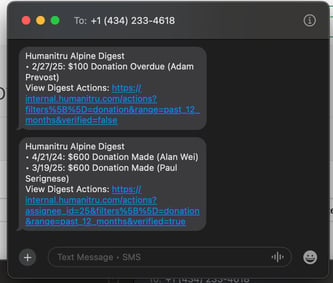
FAQ
Why am I not receiving notifications?
If you're not receiving expected notifications, Verify your email address and phone number are correct as well as check your email spam folder
Can I test notifications?
Yes, you have the option to test your recurring digests to ensure they are configured correctly by clicking the Send Preview button located next to each notification.
Can I set up multiple recipients for recurring digests?
Currently, the system allows for only one recipient to be assigned to a recurring digest.
Get in touch with our support team for additional help at support@humanitru.com
